
- #Cannot connect to the jamf pro server try connecting again install#
- #Cannot connect to the jamf pro server try connecting again update#
- #Cannot connect to the jamf pro server try connecting again software#
Type Y Ĭheck to see whether the enrollment calls are being blocked by typing 'sudo profiles show -type enrollment' Now you will be asked to asked whether you want to save and to enter Y for yes and N for No. Use Arrow key on your keyboard to move the cursor to the last line and type the following lines: Type in terminal: sudo nano /private/etc/hosts.

I googled editing the hosts file, and the trick appears to be to use the nano editor: You can edit the hosts file in Terminal while logged in normally, although not using those "echo" commands (even typing 'sudo echo "0.0.0.0 " > hosts' gave the error 'permission denied: hosts').

There's no need to reboot into Recovery Mode, disable SIP or FileVault, or move/disable the plists controlling the daemons related to device enrollment and management. Here's what worked for me:Įditing the hosts file appears to have worked all by itself. I believe that there's an easier way, one that does incorporate some of the steps above. When all done and in the admin account it was possible to connect internet and have been rebooting it numerus times now and did not get the enrollment prompt again. Skip it until you can click "Continue without an internet connection" and complete setting up the admin account and other features as prefered. Last enable System Integrity ProtectionĪs going through setup, when prompted to establish a internet connection do not allow the connection.Type carefully the next commands to send inquiries to blackholeĮcho "0.0.0.0 " > hostsĮcho "0.0.0.0 " > hostsĮcho "0.0.0.0 " > hosts.Mv LaunchDaemons/* LaunchDaemons.disabled/ Mkdir LaunchDaemons.disabled LaunchAgents.disabled Type carefully the following commands in Terminal to prevent the MDM robots starting up.Choose Terminal from the Utilities menu.Use Disk utility to mount main Mac disk, if it is not mounted.Reboot and go again to recovery mode with Command + R key.In recovery tools choose Terminal from the Utilities menu.Reboot mac and use Command + R key to enter recovery mode.Just shut down and reboot again to recovery mode using Command + R keys just when u see the Mac apple. When it tries to setup, don't do anything.Locate computer hard drive and choose Erase.Booted again to USB and continued like usual.
#Cannot connect to the jamf pro server try connecting again update#
With a wifi or ethernet connection it went through the installer update and was happy. It failed until the internet connection was established. Apparently the installer needs to peek at Mac server to see if it knows the Mac is enrolled in a management scheme and update, or it may be confused by mac T2 chip.
#Cannot connect to the jamf pro server try connecting again software#
Choose to boot from USB Key - On this attempt, there was a message stating "A software update required to use this startup disk".
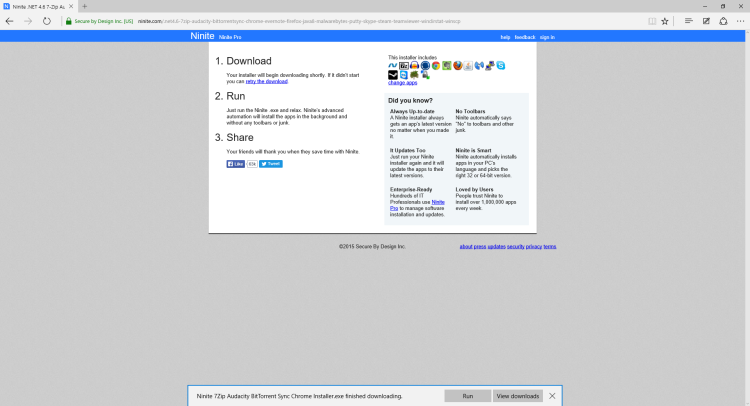
Press Option Key as soon as u see the Mac apple.Create USB boot stick with free program DiskMaker X.Download Catalina from Apple Store to a working Mac.Either way, the main disable happen from recovery mode.
#Cannot connect to the jamf pro server try connecting again install#
It used a USB for fresh install but the process may also work with a recovery mode configuration on a mac that is running already. This process worked to get a 2018 mac from eBay working with fresh install Catalina.


 0 kommentar(er)
0 kommentar(er)
